Resetting the environment is done in extreme circumstances and should only be done with the guidance of an administrator. All data will be lost on the device and you will need to perform a lengthy initial sync.
On an Android device (the directions are slightly different for a desktop, see below):
In the chrome browser, go to the app page at
<base domain>/app(do this in the Chrome browser even if you have the app pinned to your homepage on the device).Click on the Green lock icon just to the left of the address bar in the browser.
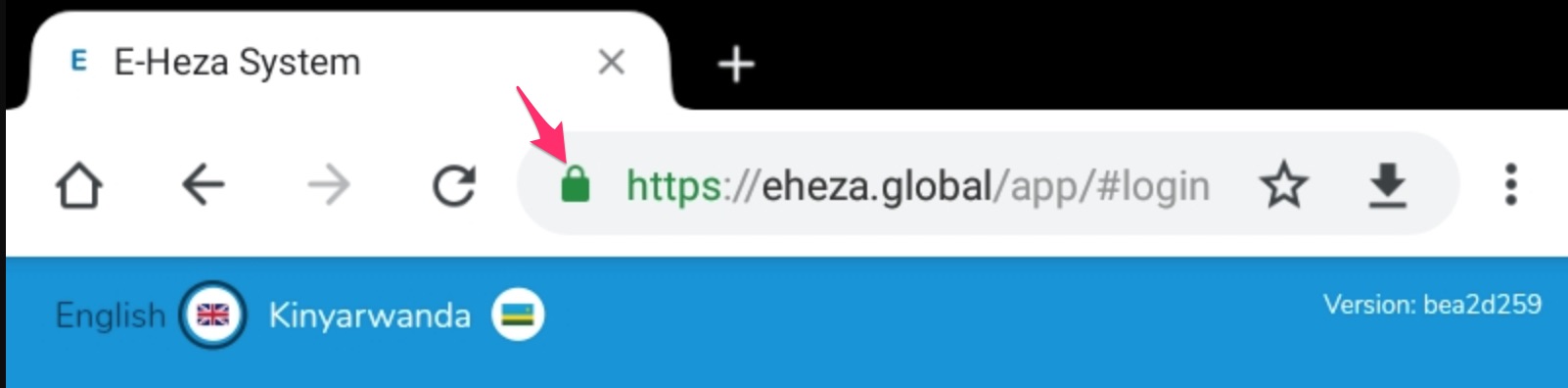
- Click on the “Site Settings” button on the following screen.
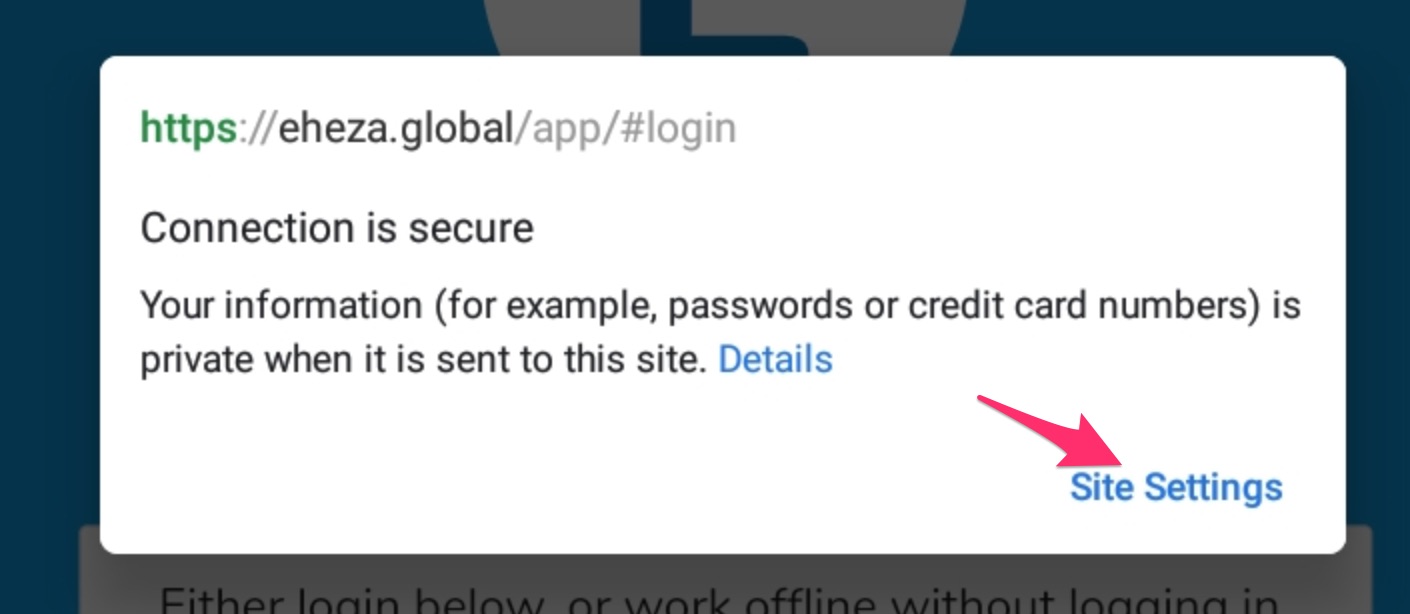
- Click on the “Clear & Reset” button on the following screen.
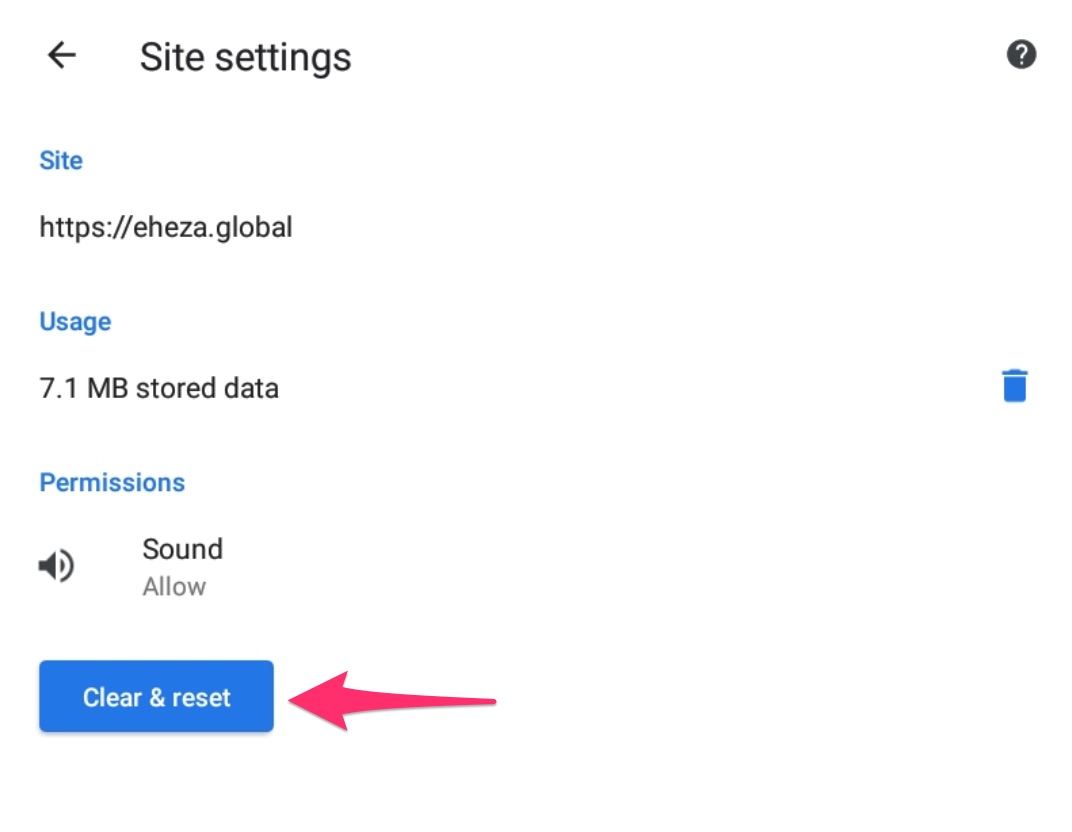
- Click on the “Clear & Reset” again on the confirmation screen.
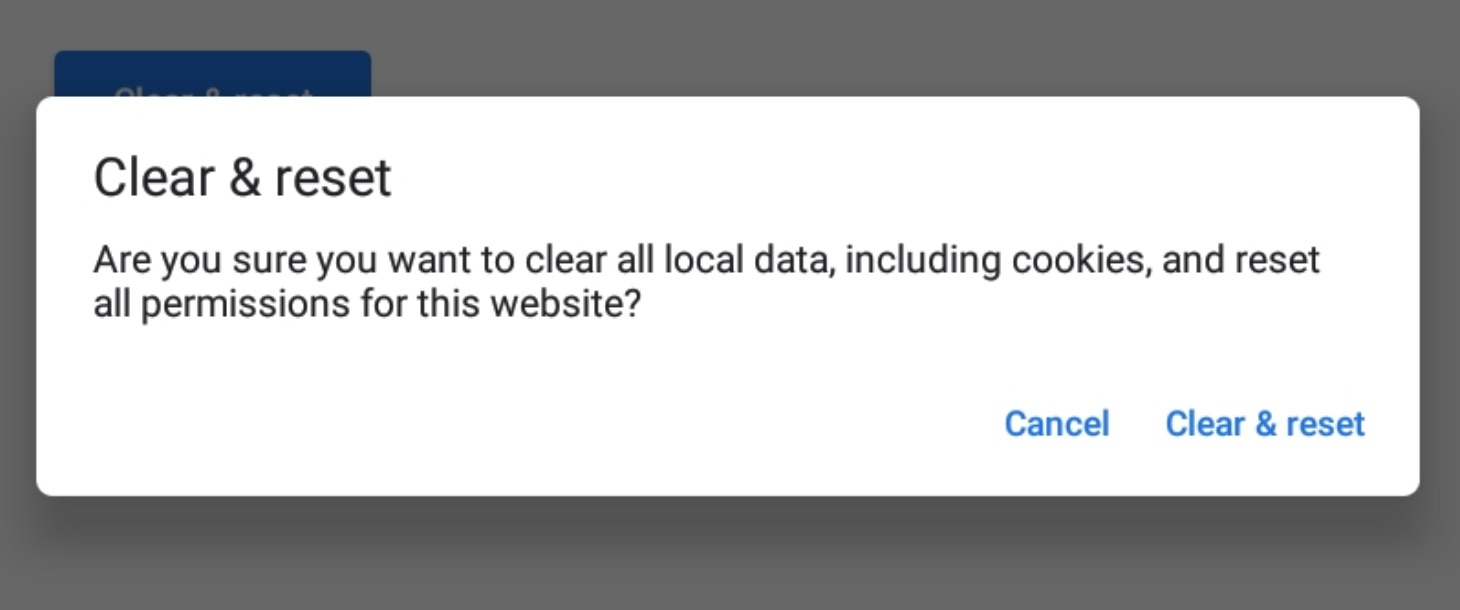
After this step, you should pin the app to your home screen by clicking on the menu on the top right and choosing “Add to home screen.”
Close the Chrome application - you will continue to access the application through the pinned icon on the home screen.
Last Modified: 1 January 0001
